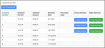Creating Installments via the Order Record
If an order is an open order—that is, if no invoice has yet been created for it—an installment schedule can be created from the Order Record.
Note: To create an open order, during checkout select the Bill Me payment option. If creating the order as a staff user, do not select the Create Invoice? check-box.
-
Open the Order Record. The order must be open in order for the options described in this article to be available.
-
Click the Create Installments. The Create Installments Plan window will appear.
-
Select the number of installments, installment frequency, and the installments start date.
-
Click Save.
-
Once an installment schedule has been created, the Installments Plan table will appear on the Order Record. This table lists all installments created for the order, as well as the percentage of the total balance due being paid on each installment.
Once payment is applied to the order, an invoice is automatically created. If an installment order is set up to auto-pay, the invoice is automatically created when the auto-pay process is run.
Creating an Installment Invoice
To create an invoice for an installment:
-
In the Order Record locate the Installments Plan table.
-
Click the Create Invoice button next to the installment(s) to be invoiced.
Note: The option to create an invoice for an installment appears for installments no further than 30 days out from the first scheduled installment.
Editing the Installment Schedule
If it's necessary to charge a different amount for one or more installments, the installment schedule can be edited.
-
In the Order Record > Installments Plan table, click the Edit Schedules button.
-
Enter a new value in the Schedule Percent or Schedule Amount fields. These fields automatically update based on the value entered.
Remaining installments must be updated to ensure that the entire schedule accounts for 100% of the balance due. -
Edit the Schedule Date for any installment, if desired.
-
Click the Save Schedules button to preserve changes.
Once an installment is invoiced, it can no longer be edited.